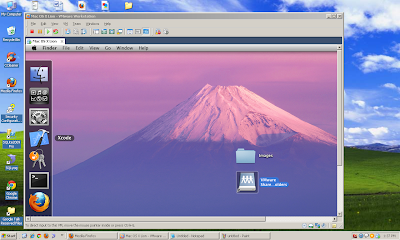In this article I'm going to explain how to develop iphone apps on windows OS?, normally to create a iphone app you will need an Intel-based Mac as the iPhone SDK requires OS X to run applications such as Xcode and the iPhone Simulator. Unfortunately, there is no legal way to develop applications for iPhone on anything that isn't a Mac.
If you want develop iPhone app on Windows? Either you buy a Mac book or one of the other alternate way is, you can install Mac OS on windows by using VMware. Make sure your system must support Virtualization (check it in your BIOS)
Follow the steps below to create iPhone / iPad apps using MAC on Windows.
Downloads:
You can download the following items from the web,
- VMWare Workstation 7 or later.
- Mac OS X Lion 10.7
- XCode 4.1.1 or later.
Install and run Mac os on windows:
Install the VMWare workstation on windows.
- Run the batch file from the Mac OS folder.
- Enable the Intel Virtualization in BIOS.
- Run the Mac OS X Lion on VMWare.
- Share the Xcode file from Windows to Mac in VM Ware. (This folder is an interface between MAC and Windows)
- Install the Xcode on Mac.
- Create your app
Sharing Files Between Windows and Your Mac - VMware:
You can set up shared folders in guest operating systems to share files between your Mac and your Windows and other virtual machines. To use shared folders, you must configure your virtual machine settings to enable shared folders and to specify which directories on your Mac are to be shared.
The shared folders can be in your Mac file system or can be in your Windows or they can be network directories accessible from your Mac.
Refer the following image to create shard folder between Widows and Mac.
I'm installed Mac OS X Lion and created my app by this way.
Please share this knowledge to your friends, They may don't have MAC but they want to create iphone app.
Before going to implementation you must know about